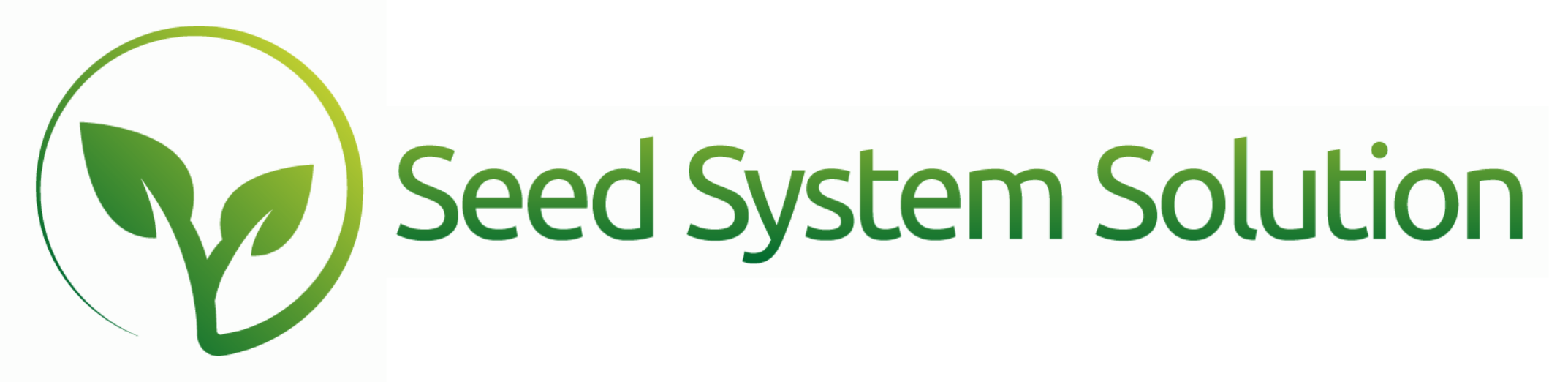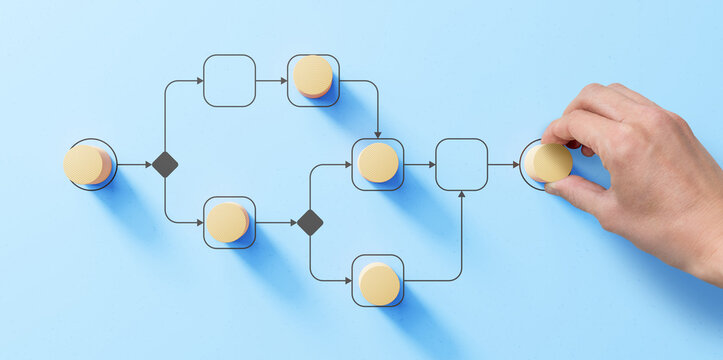A Step-by-Step Tutorial to Processing Customer Returns
Processing Returns
Returns are processed from the Customer Detail Page for the customer on the booking through the Line Items Tab. Open the Green “Return/Transfer” button.
Four Return options
- Original Locations – Returns Seed Back to the customer and inventory line it was sold from.
- Alternate Location – Returns Seed back to the customer and inventory line it was sold from and then builds a work order to move the seed to the new location.
- Customer Transfer – Returns Seed back to the customer and inventory line it was sold from and then creates a new booking, Pick Ticket, and invoice under the newly selected customer/grower.
- Discard – Returns Seed back to the customer and inventory line it was sold from and then builds a work order to discard the seed.
Setting up the Return
With each return you will need to enter the Date Of The Return. This is the date that will be used on any transaction association with this return. You can also enter a return tracking number, trucking information, and notes for the Pick Tickets and work orders created. If a new location is selected then you will need to select the warehouse to transfer the seed to. If a Customer Transfer is selected you will need to assign the new customer, grower, price type and booking information.
Returning the Lines
Within the Return Portal you will see a summary of the available quantities to return based on the original booking quantities sold by line, by product, by grower. You can only return the available quantities to a customer.
To return select the edit pencil:
- Enter in the Quantity to Return
- Additional Options you may see to return
- Customer Transfers
- Price Override – New price on the new booking line created
- Replant – Mark the line on the new booking as “Replant”
- Warehouse Transfers
- Location in Warehouse – Warehouse Bin Location
- Customer Transfers
- Lot – Use is not recommended but can be used for a returning process when the seed that is delivered to a grower does not match the seed lot assigned to that grower in Seed System Solution
- Line Note for Return/New Booking – Will enter this information into the Notes field on the line
- Line Note on Work Order – Will enter this information into the Notes field on the line
- Press Continue
- Repeat for any additional lines to return
- Process Return/Transfer
You will be taken through a series of screens that will create the return, the new deliveries if applicable, and complete the work orders if applicable. You may be prompted to print or email documents as well depending on the settings.
The amount of time the return will take to process will depend on the number of lines being returned and if any additional documents are required for processing as well. Please do not close out of Seed System Solution while this is processing or you will encounter errors.
If you do close out or are forced out please verify that the delivery ticket for the return customer is complete, the delivery ticket for the customer transfer is complete, and the work order, if applicable, is complete. If these are not complete please manually complete them.
Reverse the Return
If you completed a Return in error and need to reverse it this can be done using the following steps.
If a work order was completed through the “Warehouse Transfer” or “Discard” return selections, open the completed work order then open the Hamburger menu and select “Reverse Work Order.”
If a new booking was completed through the “Customer Transfer process”
- Go to the Pick Ticket on the new customer
- Open the Hamburger Menu and select Reverse Delivery
- Select to remove from the Pick Ticket
- Delete the Pick Ticket
- Go to the INV/Pay tab and delete the blank invoice from the associated Pick Ticket
- Open the new booking that was created
- Delete the booking
Reverse the Return
- Go to the Pick Ticket for the returning customer
- Open the Hamburger Menu and select Reverse Delivery
- Select to remove from the Pick Ticket
- Delete the Pick Ticket
- Go to the INV/Pay tab and delete the blank return credit from the associated Pick Ticket
- Delete any return booking lines that were created for this customer. If multiple booking lines were associated with the return, run the Shipping report for the customer and find all of the booking lines with a negative quantity