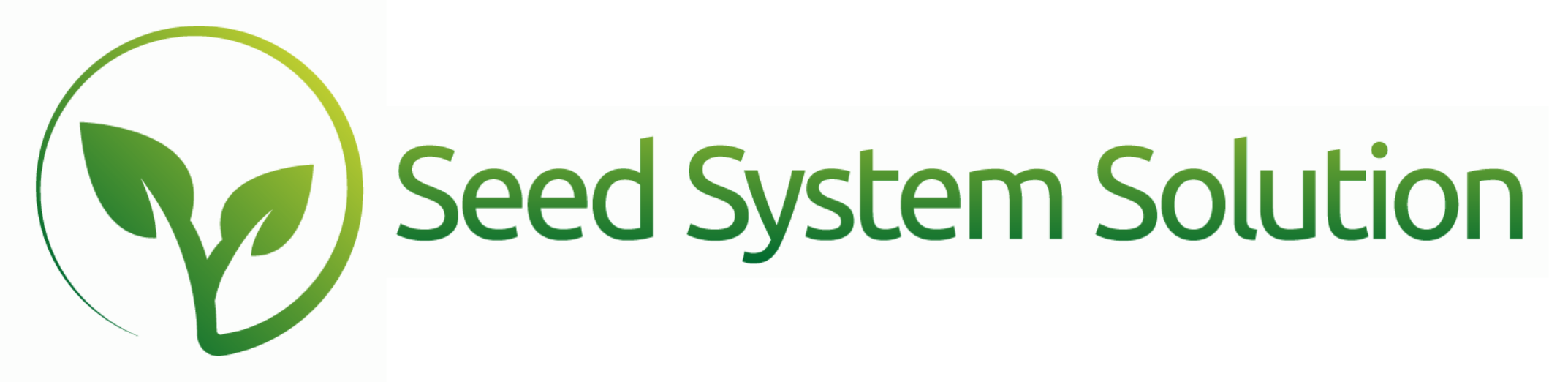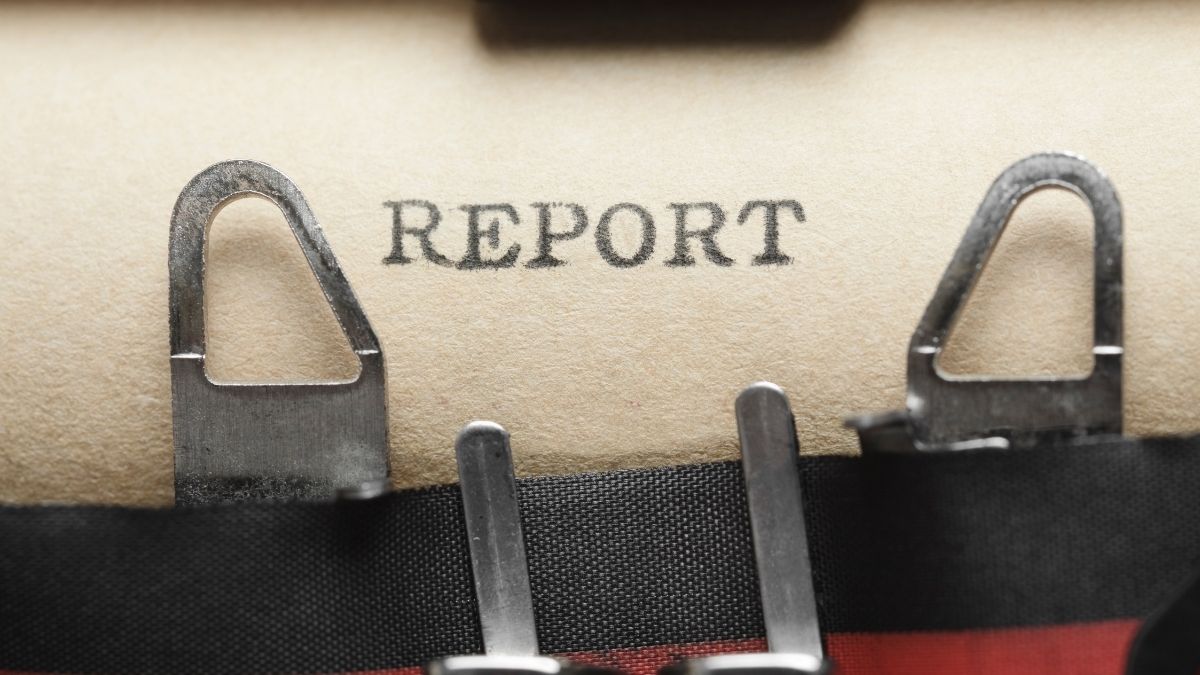In this walk through, we’ll show you how to start a new reconciliation, select your bank account, review transactions, add missing entries, and resolve discrepancies. You’ll also learn how to troubleshoot incorrect starting balances and missing transactions so every period reconciles cleanly.
Report Spotlights: Accounting Reports
Seed System Solution has a wide variety of useful Accounting Reports, such as the ones that are outlined below.
Process Spotlight: Vendor Prepay
Just like how most of your customers pay you prior to being invoiced, there are times of the year where you may need to pay a vendor before you receive an actual invoice from them. Below outlines the steps we recommended to complete this process.
Report Spotlight: Position Reports
The position reports are some of our most utilized reports. There are a few different versions used for varying nuances, but overall the purpose of these reports is to give the user an at-a-glance availability to sell based on hybrids or individual products.
Customer Credit Options
We’re often asked how to track whether a customer is in good credit standing or how to manage in-house credit limits.
In Seed System Solution, we’ve made this simple — two dedicated data tables are available under the Customer → Misc tab to help you manage credit information efficiently.
Payments, Discounts, and Financing Options
We often get questions about how to handle payments, cash discounts, and financing options—and for good reason.
Exporting GPOS Reports for Trait Royalty Companies
Exporting GPOS Reports for Trait Royalty Companies
GPOS Exports are reports formatted specifically to meet the requirements of each Trait Royalty company. Each company has its own individual report format.
Tips for Accurate Reporting
If your export does not match the expected format, it’s possible the reporting company has made changes to their template that we’re not yet aware of. Please notify us of any such changes and attach any relevant documentation so we can investigate and update the format as needed.
We highly recommend running a test export in advance to ensure the report looks correct and that all data is being pulled as expected.
If information appears to be missing, it may be due to one of the following:
- Sales lines have not been delivered
- Product information is incomplete or not properly set up
- A grower was not assigned
- An incorrect reporting year was used
To confirm your data, we also suggest running a Trait Sales Report or GPOS Setup Report based on the criteria you expect to match. If you notice discrepancies or have any questions, please contact us before the reporting deadline.
How to Access GPOS Reports
- Navigate to Menu – Reports – GPOS.
- Select the appropriate reporting company.
- Open the Filter Icon and select Apply.
- Note: Some user have requested to use the report mid-season. For that reason, additional filter options are available. However, the default report needs to be run for seed assigned with the reporting year of the sales season and delivered seed.
- Open the Hamburger Menu and select Export.
Special Notes for Bayer Reports
Bayer has two options currently available.
- By Trait – is the old reporting style and looks for a matching Trait Royalty Company.
- By Product – is newer and will match on any products with a Bayer Product Name setup in the Genetics Table.
- To use this report, you are REQUIRED to enter a Bayer Product Name for every product being reported. Bayer also has Trait Only product names for Traits that need to be reported under these reports. This setup aligns with the products reported in the Bayer Order Bank reports.
Your business grows when you get Support!
What is the GPOS Setup Report and What Does It Do?
The GPOS Setup Report is used to assign individual sales lines or quantities from a booking under a dealership to the final grower of the seed.
Effortlessly Create & Schedule Reports
Please Note: if this is the first scheduled report that has been set up for your organization, there may be a few background set up pieces to ensure the process is working correctly. Please have your admin associate contact us to complete this setup.
How to Build and Save Reports Efficiently
Disclaimer: Unfortunately, not all of these options are available on the web platform due to programming limitations. However, all of them are available on FileMaker Pro desktop.