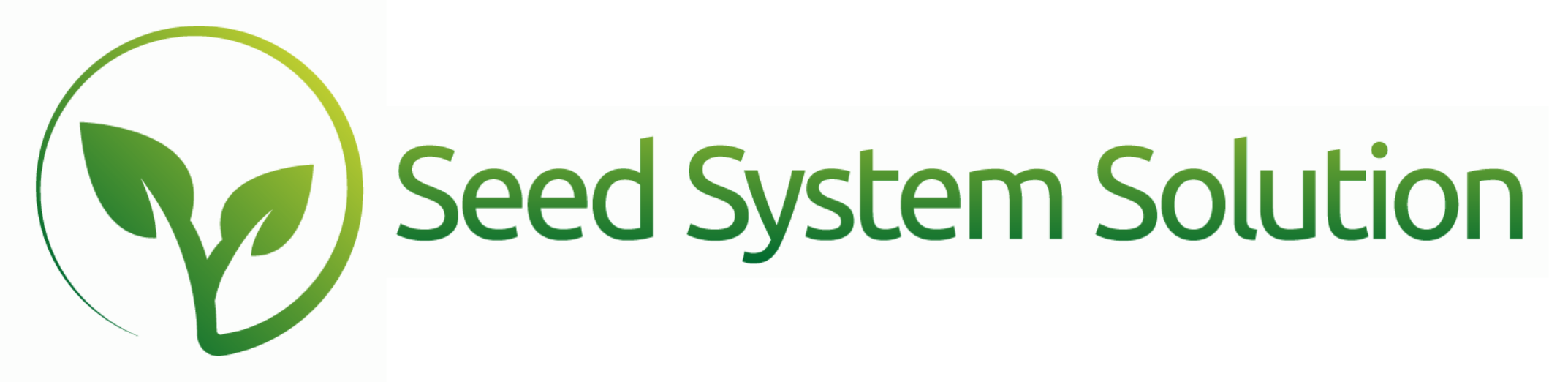New Work Order Features in Build 100!
We have some exciting changes for Work Orders that I wanted to share with you that became available in Build 100 in the Work Order Module.
The first is within System Settings you have the ability to control your work order value list and control some of its functionality. This is found under Main Menu – System Settings – Advanced Settings – Inv/Shipping. You can click in the empty data field at the bottom of the portal. Then you can assign if this work order should Hide the Make lines (similar to a discard work order) or copy the Take to the Make (similar to a warehouse transfer). You can also edit if specific job groups are unable to complete that type of work order. Within a work order you will see some new options within the Information Icons.
On the Take side or the Make side information icon you will see the ability to “Split Line”. Similar to anywhere else you have the ability to split a line it will adjust the current quantity on the line and create a new line with the remaining balance. If this is a type of work order where the Make side is copied to the take and the split is done from the Take line it will copy the change on the Make side as well. From the Make side when a line is split the dialogue box will also prompt for a new Warehouse bin location. Splitting a make line on a type of work order that the Take is copied to the make does break the connection link for any newly split lines.
Move to a New Work Order
On the Take side in the Information icon you will now see the ability to move a line to a new work order. It will zero (0) the quantity of the current line. It will create a new work order with the same type as the current work order and today’s date. It will set that line to the take Side with the original quantity. If the work order was a type when the Take was copied to the Make it will move both the Take line and the Make line. Your view will remain on the current work order and not open the new work order. You may need to refresh the work order list to see the new work order that was created.
Move to an Existing Work Order
This can only be initiated from the Take side through the information icon. You will be prompted to select an open work order to move the line to. If the current work order type is a type that copies the Take to the Make it will move both the Take and the associated Make line to the work order selected. Similar to the New work order process the quantity on the current work order will be updated to zero (0). Your view will remain on the current work order.
- A few additional changes you will see:
- The ability to enter a Pallet # on the Take lines to build packing slips.
- On the Take lines there is now a Pallet # data entry field similar to pick slips. You can assign which pallet number this line will be placed on. All lines with the same pallet number will print on the same packing slip. There is an option to print the packing slip in the Hamburger Menu now.
- Enter the Bin Warehouse Location directly on the Make side line without opening the edit popover.
- On completed work orders only – You now have the option to reverse the work order.
If a work order has been completed you may be able to reverse it. You can only reverse work order lines where the inventory quantity available is greater than or equal to the quantity you created on the Make side of the work order you wish to reverse. From the completed work order you wish to reverse select “reverse work order” in the Hamburger menu. Then it will build a new work order with the same type where the inventory from the Make is now on the Take and it creates the Make lines to match the Take from the original work order. Any lines without enough available inventory will be omitted from the reversal.