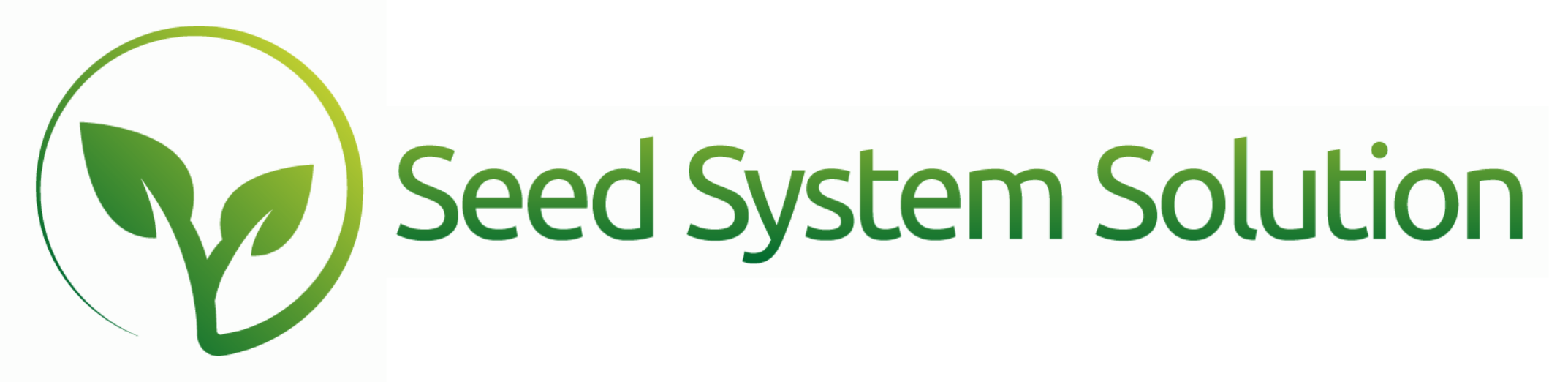Creating and Printing Batch Checks
Did you know that you can build a batch of checks off of open payables that you have?
You will start at the Open Payable Report. (This may be found under the Purchases or Vendors report sections).
Once on the report open your filter box and narrow your criteria based on a date range, date due range, or as simple as a type of Filter for the Bill.
NOTE: We do recommend verifying first that you have no open Vendor Credit Memos to apply before creating payments.
Once you have your list of Bills to pay. You can assign Bills to the check by selecting the check box under “Add To Check Batch”. If you need to override the amount to pay click the box under the Amount to Pay Header and enter in the amount.
You can add a Bill individually, all Bills for a vendor by selecting the check box on the vendor line, or all bills on the report using the “Add All to Checks Batch” in the hamburger menu.
The “OMIT” button can be used to Omit specific bills from your found set before using an apply all feature.
ONE Check will be built for each vendor for all Bills selected for that Vendor.
Once all Bills have been added to the Check Batch select “Create Checks Batch” in the Hamburger Menu. You will be asked to enter the Date of the Checks.
You will then be directed to the Check Report Summary for printing your checks created in this batch.
To Print Check Batch
- You can Omit specific Checks before printing using the “Omit” button.
- When you have your found set to print, select “Print Checks” or “Mark Checks Printed” from the Hamburger menu.
- Enter the starting check number for printing.
NOTE: Always verify your print settings before printing. Must select option for “Records Being Browsed.”
If printing checks, you will be asked when printing is completed if all checks printed correctly. You can select that they all printed correctly, some printed correctly, or none. If you select some it will give you the option to enter the check number to restart on.
We recommend test printing first to verify if your printer prints from last page to first page in which case you will need to load your checks backward. If you need any layout changes for the check layout please contact [email protected] or [email protected] for customization.
You can access a list of Checks needing to print a few ways.
- Menu – Reports – Vendors – “Checks to Print”
- Menu – Reports – Customers – “Checks to Print”
- Menu – Reports – Customers – “Check Report Summary” Filter for “To Be Printed”