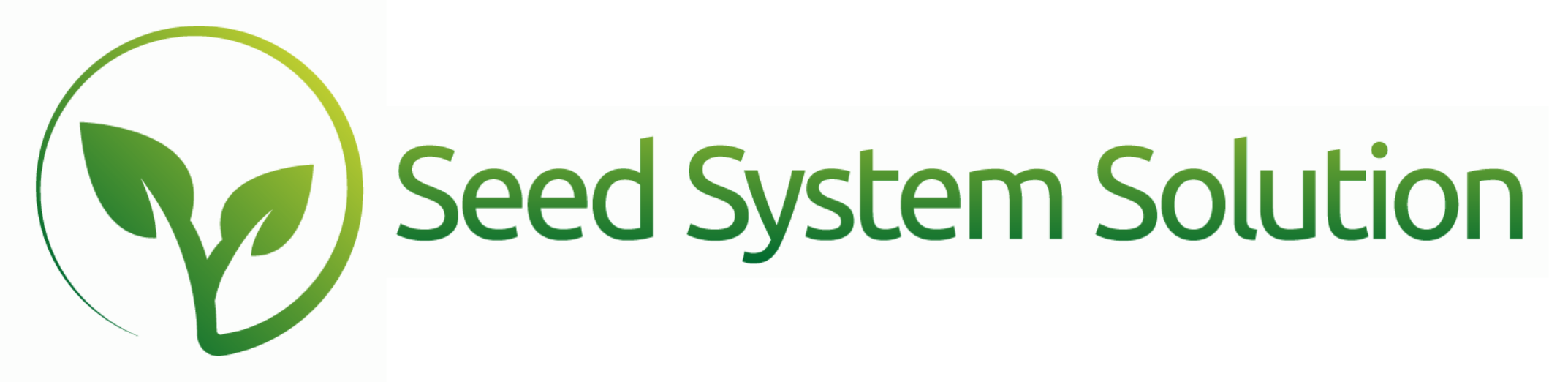Easily Create Work Orders from Inventory!
There are numerous ways to create a work order but one of my favorite ways is directly from inventory. From inventory you can create work orders based on an individual line or as a Found Set.
From an individual inventory line open the gear icon next to the inventory line. From here you have 2 options. The first is to create a new work order and then the second, new, option is to add this line to an existing open work order. When choosing either of these make sure to CLOSE ALL OTHER DETAIL WINDOWS before processing.
If you create a new work order select the work order type from the drop down list. A new work order will be created with the Take popover open. The available quantity from inventory is set at the take quantity automatically. You can make any adjustments and set the new location for a Warehouse transfer. Then save the popover. It will create the Take (and make lines if needed). You can then manually add additional lines to the work order, complete the work order, or leave the work order.
The next option in the gear icon is “Add to an Existing Work Order”. Before selecting this option make sure you DO NOT already have the work order open. With this NEW option a popup will display with any open work orders that you have. You can then select the open work order that you want to add this inventory line to. Just as the process above it will take you to that work order with the Take popover open for you to make adjustments and save.
In inventory you also have the option to build 2 types of bulk work orders. These options are found in the Hamburger menu. Both of the options below will create a work order for all inventory lines in your found set. We highly recommend narrowing your found set through the filters prior to creating these work orders. The quantity that will be set for the Take and/or Make lines will be the AVAILABLE quantity not the on hand quantity.
Discard All – This selection will build a Discard work order that creates one line for each of the inventory lines. This work order will automatically complete with today’s date as the completion date.
Transfer All – This selection will build a Warehouse Transfer work order that creates a Take and Make line for each inventory line. After making this selection you will be prompted to assign the New Location. You can also assign a new Bin Warehouse location if all of the lines will be moved into one single bin. This work order will not auto complete and adjustments can be made on the work order prior to completing. You can manually adjust the bin location on the Make lines from the portal without having to open the edit popover.
If you ever have any questions please reach out to us or attend one of our monthly Seed System Support meetings.