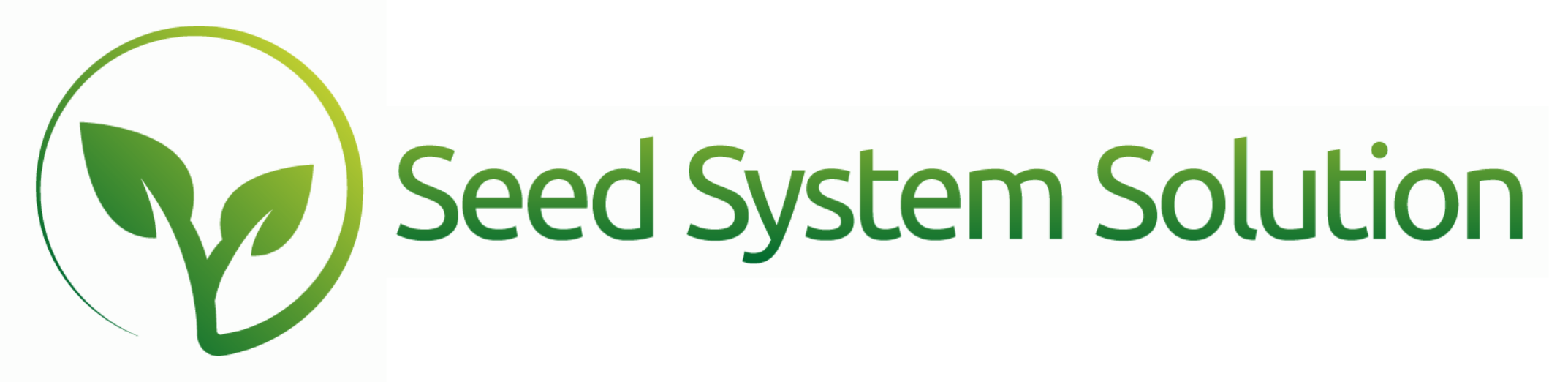Easily Manage Sales Rep Commissions
Sales Rep Commissions can be set up to calculate based on a per unit calculation, a percentage calculation, or both. These should be entered at the beginning of the sales season prior to when the Bookings are entered. These are set up on a per year basis and will need to be entered every year. The process for carrying it over year to year is outlined below.
There are two places where Sales Rep commissions need to be set up.
When setting up Products in the Product list, all products that earn commission must have a commission type assigned. If you have not set this up on existing products, please contact us for assistance. You can name your own commission types, but some default ones are Common or Premium. Note: you will need to set up a new commission structure for each commission type.
Next, you will need to set up the commission table for each sales rep. This can be done in System Settings under the Sales Rep button. Once in the Sales Rep table, open the Gear Icon next to the Sales Rep. From there, go to the Commissions Tab.
- Class – the class of the product
- Price Type – the price type of the booking
- Commission Type on Product – the commission type assigned to the product.
- Per Unit $ – how much commission in dollars per unit sold
- % Calculation – the percentage earned from the value of sales line (enter this number in decimal format)
- Expense Account – from the Chart of Accounts
- Liability Account – from the Chart of Accounts
- Repeat steps 1-7 for every Class, Price Type, and Commission Type combination that this rep may earn Commissions on.
To enter the above information into a report or list format, select the green button “Go to Commissions setup report (green button).” From there you can:
- Filter the report for desired criteria.
- Use the New button in the hamburger menu or on the line to create a new line. It will display at the top of the report. Enter the information from above.
- Use the Duplicate button next to the commission to replicate an already setup commission. Then, make the necessary changes on the duplicated line.
- Use the Omit button to exclude the commission from the print.
You can also copy the previous year commission into the New Sales Year.
- Open the hamburger menu
- Enter the new reporting year for the commissions. The system will process through and copy all of the commissions from the previous year into the entered Sales Year.
- Make any adjustments or changes to the commissions that you may need.
You can view the Commission Calculations on the reports under the sales reports titled “Sales Rep Commission Report” or “Sales Commissions Summary.”
Disclaimer: If you are entering commissions now for a Sales Year that already has data entered, please contact us at [email protected] or [email protected] to update current sales lines. We are building a process for that update.