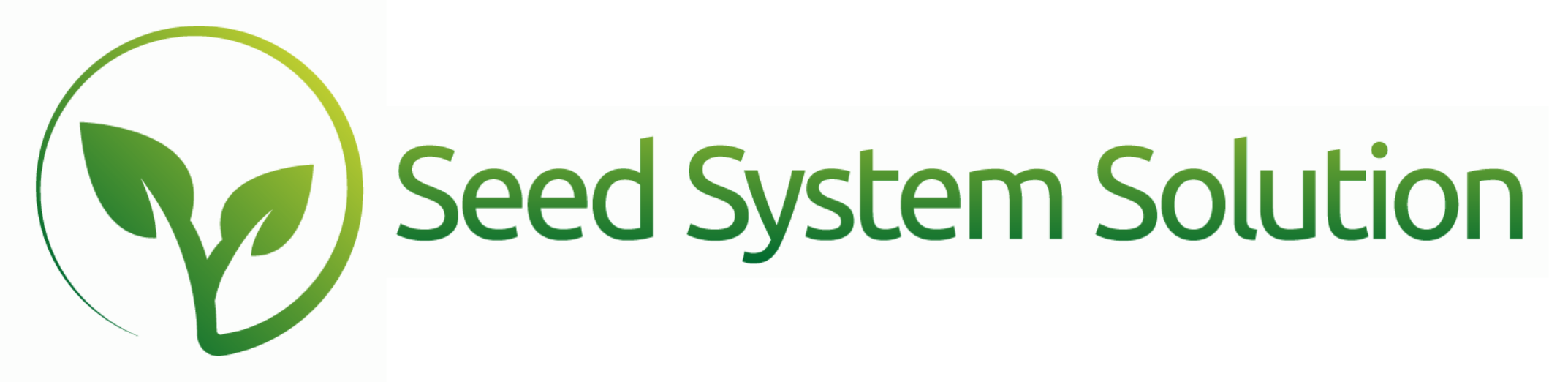Effortlessly Create & Schedule Reports
Please Note: if this is the first scheduled report that has been set up for your organization, there may be a few background set up pieces to ensure the process is working correctly. Please have your admin associate contact us at [email protected] to complete this setup.
From the Main Menu, go to System Settings and select Scheduled Actions. In the hamburger menu select New.
From the newly created record, under Transaction Type select Report or Transaction. Under Action select the Saved Report or Saved Transaction Name. If the Saved Transaction is a Bill or Vendor Credit Memo, enter the Vendor ID number in the notes box.
Under emails, select all of the desired recipients using the tabs labeled customer account, vendor account, sales rep, or user record. You can assign multiple email addresses to each report. Use the Subject and Message tab to assign the wording that will be sent with this scheduled report.
- Schedule means the frequency for the report to be ran. You can also check Repeat to have the report run on a recurring basis.
- Every allows you to enter a frequency number and terms. The scheduled report can only run at most once every day.
- From means is the date on which the report will be run. You must choose a start date, but the end date can be blank. If you are choosing to send the report only on specific days, such as every Monday, then select the day of the week. If you plan to send the report on a day of the month, leave all days of the week checked. You can now close the popover and the scheduled reports will begin to run right after midnight every morning.
Scheduling Notes
- Daily schedules: Enter the number of days ( between 1 and 7) you want between send, e.g., three daily sends every three days.
- Weekly schedules: Enter the number of weeks (between 1 and 4) between sends and the day of the week to send on.
- Monthly schedules: Enter the number of months (between 1 and 12) between sends and the date of the month to send on.
- Yearly schedules: Emails are sent once per year. Enter the day and month to send on.
To properly calculate the next run date, we suggest entering the date the report would have last run as the start date.
If you ever need to reset a report to run off-schedule, you can change the last run date back to the previous date the report would have run. This will reset the next run date, and the scheduled report will rerun with the scheduled script the following night.
If you are having difficulties receiving the report, please reach out to Seed System Support for assistance, as there could be a problem at the server level, email level, or the report level.
At Seed System Solution, we frequently build clients custom reports or add custom filter/sort options. If you need a custom report, please reach out to us.