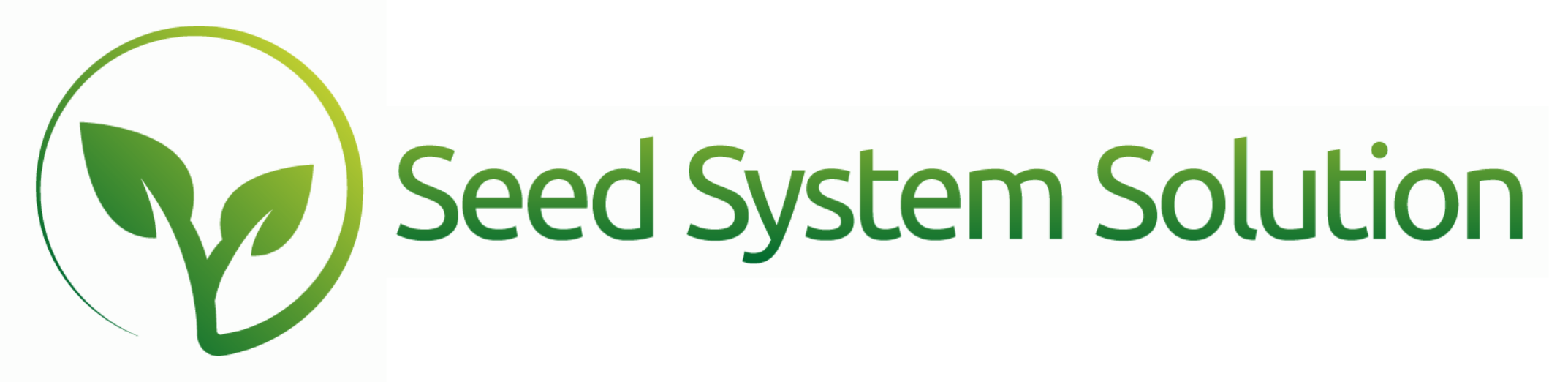How to Build and Save Reports Efficiently
Disclaimer: Unfortunately, not all of these options are available on the web platform due to programming limitations. However, all of them are available on FileMaker Pro desktop.
First, find a report Go to Main Menu – Reports. From the list of report categories, select your desired report.
Next, use the Filter Icon to sort the report however you please. There may be some filters set by default, but these can be removed by using the “X” icon next to each item. You can add additional filters by selecting the filter category. For dates, you can either select it from the calendar or enter the date manually.
Note: In Web Direct, you may have to click a second time for the calendar to appear.
For a check box, select the desired box. For a text box, begin typing in the preset text. For a value list, you should see the list appear to make your selections from.
If you select Omit, records matching the selected filters will not be included in the results. You can use the Back Button to add more filters or press Apply to set the filters.
Your report will run with your selected filter criteria and any background filters set up based on the report. The report will be sorted using the Default Sort order.
You can adjust the sort by using the column header sorts or by creating a custom sort.
Note: Web Direct only supports column header sorting.
To create a custom sort, open the Filter Icon and select Sort. A list of sorting options will appear. Select the columns in the order you wish them to occur, ascending or descending, and if you want a gray sub-summary line to display for this sort option. If the word Sub is not selected, the report will still sort by this data but not display the summary line. To remove a sort category, use the X button. Once all sort options are selected, press Apply to initiate the report to filter and sort as requested.
For most reports, you can choose to print, create a PDF, email (not available in Web Direct), and export. Certain reports may have additional options, such as viewing a customer list or switching to a different view.
Saving Your Customized Filter to Build a Saved Report
A few things to note before continuing:
- If you played around with the sorts but ultimately want the default report to save, please close out, reopen, and re-filter the report before continuing on. The report will load much faster if the default sorts are applied instead of a custom sort.
- You must have run the report filters before pressing Save Report or it will create a saved report with no filters set.
- If a date was automatically set the filters when you ran the report, remove it first by pressing the X icon next to the filter. This will allow the system to reset the date each time the saved report is run instead of running it with the date that you created the report. The main example of a report that sets a date automatically are Accounts Receivable and Accounts Payable reports.
Reopen the Filter Icon, select Save Report, and enter a unique name. Next, assign whether or not specific jobs groups and/or specific users can view this report in their Saved Reports menu. Then press Save Report.
If you have a saved report that was built prior to your Build 100 update that is using the default sort, please recreate it as a few changes were made to the process of opening these reports more efficiently.
You should have the ability to run a saved report from the Web Direct version, but it will only contain the default sort, not a custom sort. Any column header sorts that may have been performed after filtering will not be saved to a saved report.
At Seed System Solution we frequently build clients custom reports or add custom filter/sort options. If you need a custom report, please reach out to us.