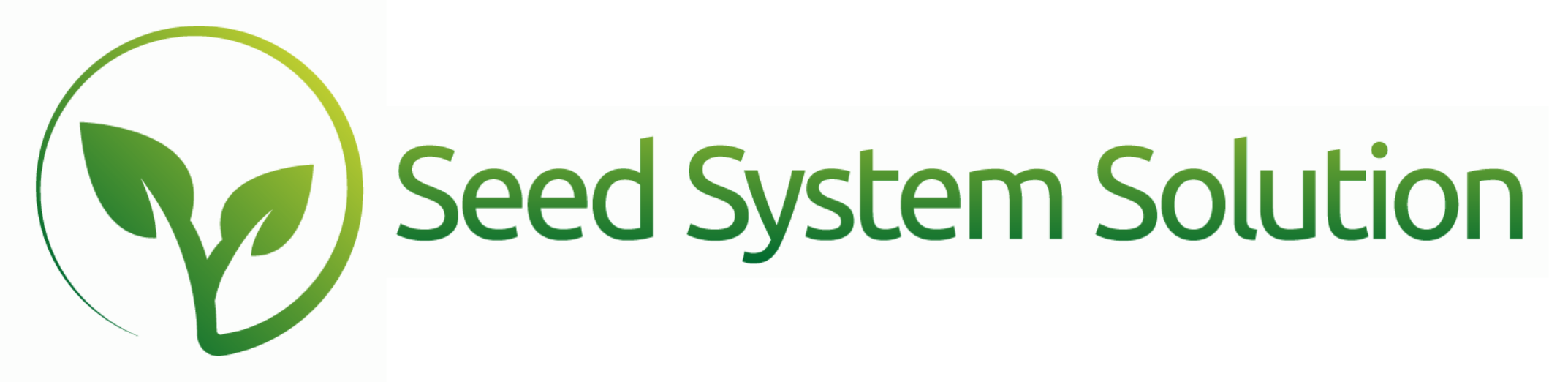How to Create a New Budget in Seed System Solutions
Did you know that you can build a budget within Seed System Solutions? You will first have to have a chart of accounts entered. This can be entered under Menu – System Settings – Chart of Accounts.
Then to create a new budget you will need to go to Menu – Reports – Accounting. You will be prompted with the standard search dialog box. You can leave the criteria blank and select “ok” to populate the budget list, enter a filter criteria, or select “new”.
From the budget list you can select “New” in the Hamburger menu to create a new budget.
From here you need to enter a few Budget setup pieces. Select one option from “Monthly” (12 data entry points), “Quarterly” (4 data entry points), or “Annual” (1 data entry point).
Upon making that selection you will be prompted to enter the Budget start date.
Then select if this will be for the entire company or if you will build departmental budgets. (Departments are set up in the same location as the chart of accounts). If you select by Department you will use the Select Department buttons to navigate between the departments. The department will appear red if no budget values have been entered, yellow if values are entered, green if it was marked complete.
Once the setup criteria is entered the screen will refresh with the number of data entry boxes needed. You will enter values based on the account number in the chart of accounts.
Once complete there is no save needed. Use the Company logo or back button to navigate back to the main menu.
Under Menu – Reports – Accounting there are 2 reports for comparing the budget to the P&L. Budgets vs Actuals and Budgets vs Actuals totals.