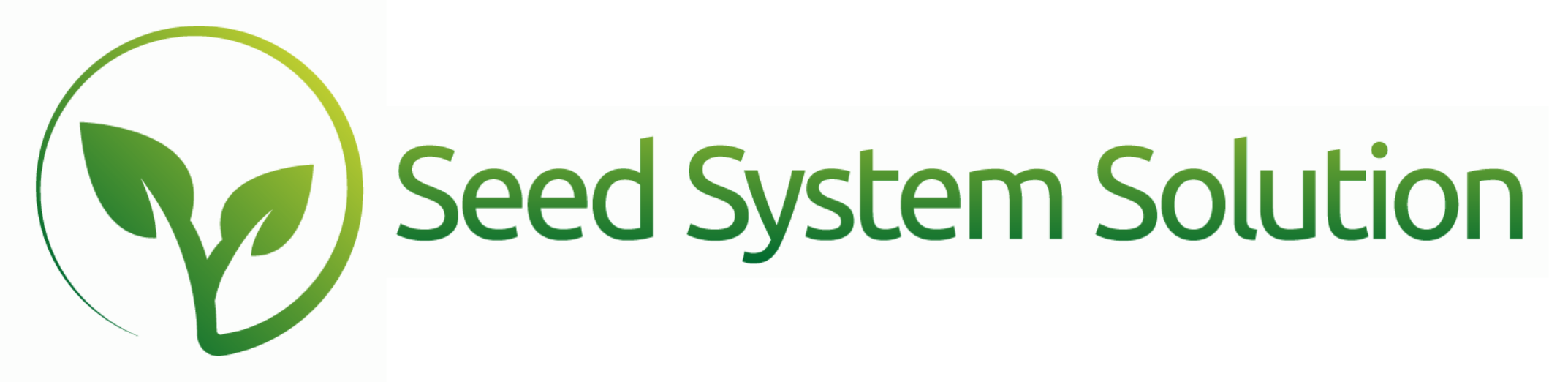NEW FEATURE! Receiving a Refund Payment from a Vendor
We’re excited to announce a new and improved way to receive Vendor Refund payments directly into your Vendor account! This process integrates seamlessly with your normal deposit workflow, making it easier than ever to manage your payments.
Here’s how to get started:
Create a Vendor Credit Memo
First, you’ll need to create a Vendor Credit Memo, which will offset the account for the bill you overpaid.
To create the Vendor Credit Memo:
- Go to the Transaction tab
- Click the + button
- Select Vendor Credit Memo
- From the Accounts tab, click the + button
- Enter the Expense or Cost of Goods Account for the overpaid bill
- Enter the Refund Amount, then save the line
- Repeat if additional accounts need to be added
- Exit the Vendor Credit Memo
Create a Vendor Refund
After your Credit Memo has been created, you can create the Vendor Refund.
To create the Vendor Refund:
- Go to the Vendor who has issued the refund
- Navigate to the Transaction tab and click the + button
- Select Refund Payment
- Enter the Check/Payment Number, Refund Payment Type, Payment Date, and the Refund Amount
- Choose the Vendor Credit Memo to apply the payment against
Deposit the Payment
Finally, you’ll deposit the refund payment.
To deposit the payment:
- Add a deposit via the Add menu or directly from the Check Register Report
- Enter the Deposit Date
- Select the Vendor Refund Payment to be deposited
- Exit the deposit by using the company logo
By following these easy steps, you’ll ensure a smooth process for managing Vendor Refunds. If you have any questions or need assistance, please don’t hesitate to reach out!