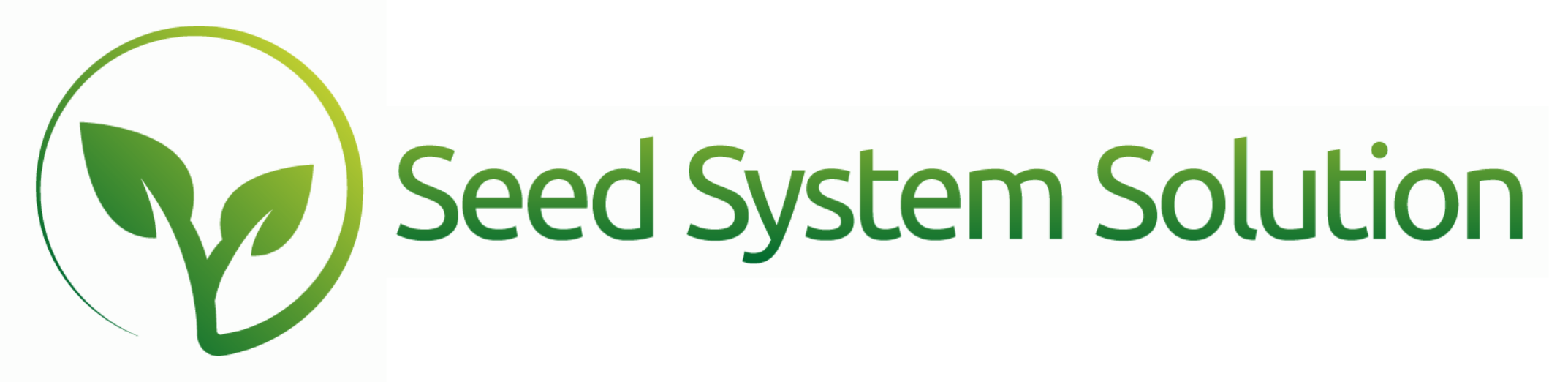Payments, Discounts, and Financing Options
We often get questions about how to handle payments, cash discounts, and financing options—and for good reason.
Early Payment & Cash Discounts
These discounts are among the most complex in the seed business. They don’t become final until a customer has both submitted payment and been invoiced. Until then, they remain estimates.
That means two calculations are in play:
- An estimated payment amount, based on the discount date structure.
- An estimated discount value, determined by when the payment is received.
The actual discount is confirmed only when payment is applied to the invoice. Until that point, it’s about providing customers with the most accurate expectations possible.
Setting Up the Early Payment Discount
A booking qualifies for an Early Payment Discount based on Year, Price Type, and Booking Type.
To set this up, head to the Discount tab in System Settings:
- Choose the correct Price Type
- Select Early Payment Discount
- Pick the Discount structure/Booking Type
- Complete the Discount Table setup, including:
- Date the payment must be made in order to qualify
- Discount percentage (entered in a decimal format)
- Payment type — within one structure, you can assign different discount percentages depending on how the customer will pay
- Financial account
Continue adding date options until the structure is complete. Then, use the Discount Wizard to duplicate the setup across other Price Types or Booking Types—or adjust the fields above and repeat until all Early Payment structures for every year are entered.
Financing Programs
Most clients think of financing fees as a reduction in their Early Payment Discount. You can set this up in two different ways:
Option 1: Create a New Booking Type
This allows you to build a separate payment structure. Many clients use booking types like Financed or JDF, but the label can be whatever makes sense for your setup.
Option 2: Use Payment Types Within an Existing Booking Structure
If you want clients to see multiple payment types with different discounts—or if you prefer to manage everything under a single booking type—this method works best. In this case, you’ll create one discount line per payment type, with its own discount for each date range. For example:
- If customers can earn 10% by paying via cash, check, or ACH by 8/31, enter the date (8/31/year), leave the payment type blank, and enter .10 as the percentage.
- If paying by credit card earns 8%, enter the date, select Credit Card as the payment type, and enter .08.
- If paying through JDF earns 7%, enter the date, select JDF, and enter .07.
- If another financing company also earns 7%, enter the date, choose the appropriate payment type, and enter .07.
NOTE: only one default or blank payment type is allowed per date range. All other discounts must be tied to a specific payment type, which must match the payment method used when applying the discount.
You also have the option to hide some of these details from printing on the confirmation page. (See instructions below.)
Entering the Booking
To qualify a booking for a specific Early Payment Structure, be sure to select the appropriate Booking Type that matches the structure.
When the booking confirmation is printed, it will automatically display all available payment dates that haven’t yet passed, along with the corresponding discount percentage and the amount due to receive that discount. You can also choose to show past dates if needed.
During the confirmation printing process, there’s an option to enter the number of days back you’d like included. For example, if today is 9/1 and you want to display an 8/31 discount, simply enter “1” to print back one day.
If you’ve set up multiple payment types under a structure but don’t want all of them to appear on the confirmation, head to the Early Payment Discount tab. There, you’ll find a green box labeled Payment Types Not To Display. Use this option to select which payment types you’d like hidden from the printouts.
Entering the Payment
When a customer submits a payment, you’ll need to record it as a new entry. There are two ways to do this:
- Menu → Add → Payment
- Menu → Customer → Go to Detail → INV/Pay Tab → “+” Payment
From there, enter the standard payment details: date and amount.
Be sure to select the correct Payment Type. If multiple payment types were set up under an Early Payment structure, this must match one of those listed in the discount table. Otherwise, it will be treated as the default (blank) payment type.
You can also enter additional finance details using the Finance Program field, which links the payment to the financing company.
To calculate the estimated Early Payment Discount this payment qualifies for, enter:
- Year
- Price Type
- Booking Type
- EP Override Date (only if the payment qualifies under a structure outside of the current payment date)
Once these are entered, the system will display the estimated discount amount.
NOTE: this is NOT a simple “Payment Amount × Percentage.” Instead, the calculation is:
(Amount Available / (1 – Estimated EP Percentage)) – Amount Available
If the amount credited to the account doesn’t match the amount actually received and deposited, use the Finance Fee field. This ensures the deposit reflects the correct value: Check Amount → Finance Fee.
You can choose to display estimated Early Payment percentages on customer statements for added clarity.
Applying a Payment
Once seed has been invoiced, you can apply a customer payment in two ways:
Option 1: To the Overall Invoice
This is the faster method, but it provides less control over how the payment is allocated. If an invoice contains multiple booking types, we recommend using the By Booking tab instead.
Option 2: To the Booking Total on an Invoice
Each invoice is made up of booking invoices (or “mini-invoices”). Payments are applied at this level. If seed from multiple bookings is shipped on the same invoice, the By Booking tab allows you to assign payments only to the bookings that match the correct Booking Type. This is especially helpful when multiple discount structures or percentages are involved.
Overriding the Percentage
After applying the payment, you can override the percentage if needed. Simply click into the Applied Percentage field, enter the new percentage in decimal format, and tab out of the field. The payment will automatically recalculate using the updated percentage.
Booking and Payment Report
Under Menu → Reports → Booking and Payments Report w/ EP, you can compare the total amount booked to the amount paid. This report also includes the Estimated Early Payment (EP) percentage the customer is expected to receive.
Adding a Disclaimer
We recommend including a disclaimer on any statement or report that shows an Estimated Early Payment (EP) amount. The disclaimer should note that the displayed amount is only an estimate and will not be final until payments are fully applied during settlement.
Keep in mind, the way payments are applied can affect the final discount calculation. In addition, customers may send a single payment that does not apply to all seed, meaning not every portion qualifies for the Early Payment Discount.