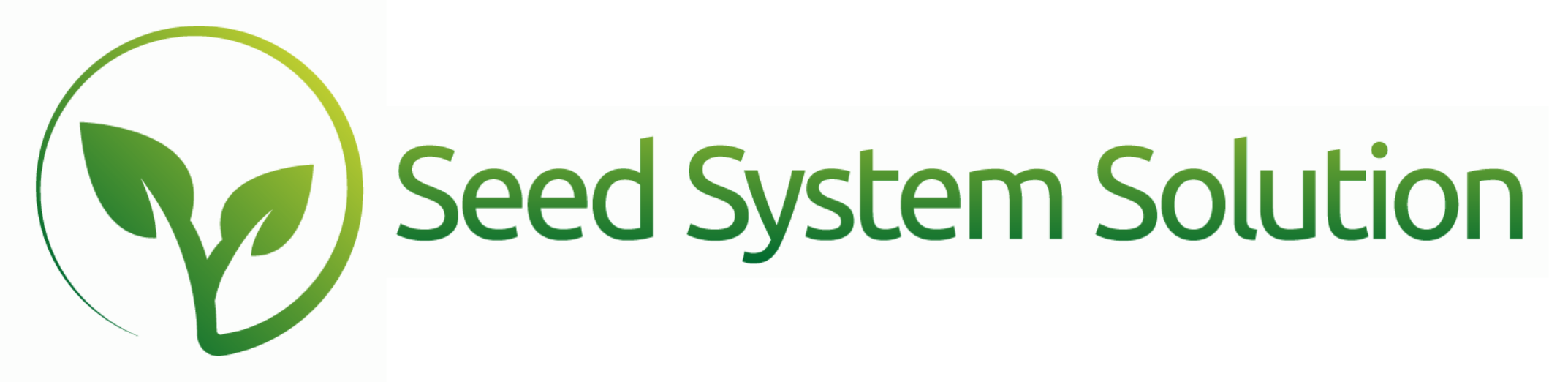Pick Ticket, Packing Slip, and Delivery Features
We know you all have created a plethora of Pick Tickets in your time, but we wanted to call attention to a few things you may or may not know about within Pick Tickets.
Did you know that a new Pick Ticket can be started from the Pick Ticket List, a shipping Report, or the Pick Ticket tab on the Customer Detail page. Or that you can build a Dealer Pick Ticket? If the customer has a price Type linked to the Dealer value list you will see an option for Dealer Pick Ticket. When this is selected the pick ticket portal will display all open Booking Lines where the Dealer matches the customer on the pick ticket.
System Settings Changes – Under Menu – System Settings – Advanced Settings – Inv/Shipping Tab
- Shipping Companies value list – Control the value list for trucking companies and add a tracking number link
- Truck ID’s value list
- Delivery Type value list
- Assign a Default customer ID’s that can pull through Ship To Address and Name of to the BOL for Freight and COD customers
- Control the weights for Pallets/Boxes entered through the Pallet button on pick tickets.
- Tracking Number in Delivery Ticket Email – If a Tracking number is entered then it will be automatically included in the delivery ticket email.
- Split Line – This button has moved locations
- Go to Booking Detail – To make it easier to add a line to a booking when necessary there is now a go to detail button for bookings. (You can hide discount and pricing for specific users from the Jobs Settings in the User Table).
- Additional Filters added to the Filter icon to narrow down the pick ticket portal.
- Colored Line Indicators
- Green – Inventory Available in requested Location
- Yellow – Inventory available but not in the requested location or only a partial inventory quantity available.
- Red – No inventory available at any location
- Allocation and Outside of Weight Restrictions in Inventory portal
- Hybrid Position Box – Format change to make finding a product easier, and conditional formatting that shows matching treatments, grades, or package types.
Packing Slip – Did you know you can create Pallet Labels?
In the Packing Slip # box enter in the Pallet Number. All lines with a matching pallet number will group together on a Packing Slip. Enter an unlimited number of Pallet Numbers and Labels with your own number system.
As a reminder to get different pallet labels to print for multiple boxes each box will need to have it’s own booking line. You can use the Split process to split boxes into their own booking lines.
- Pallet Button – You can adjust the tare weight for a truckload by adding the pallets or boxes being shipped on the load. Weights entered into the system setting.
NEW – LOAD DOCUMENT PRINT OPTION
- Print/Email selected documents
- Can print the delivery ticket without adjusting inventory/creating invoice
- Confirm delivery and create invoice at a later time after truck returns back to the warehouse.
NEW – Import from other picks
If booking lines were assigned to a different pick ticket and you want to deliver them with this invoice you can pull the lines from an undelivered pick ticket onto this one.
NEW – Undeliver Pick Ticket
- If the Delivery ticket was done in error you can now reverse it with 1 click.
- Keep Picked – undelivers but keeps lines picked for a future delivery.
- Remove from Pick – undelivers and removes lines from the pick ticket
As a reminder, any customer facing documents such as Pick Tickets, Delivery Tickets, BOL, Packing slip, Invoices can be customized.