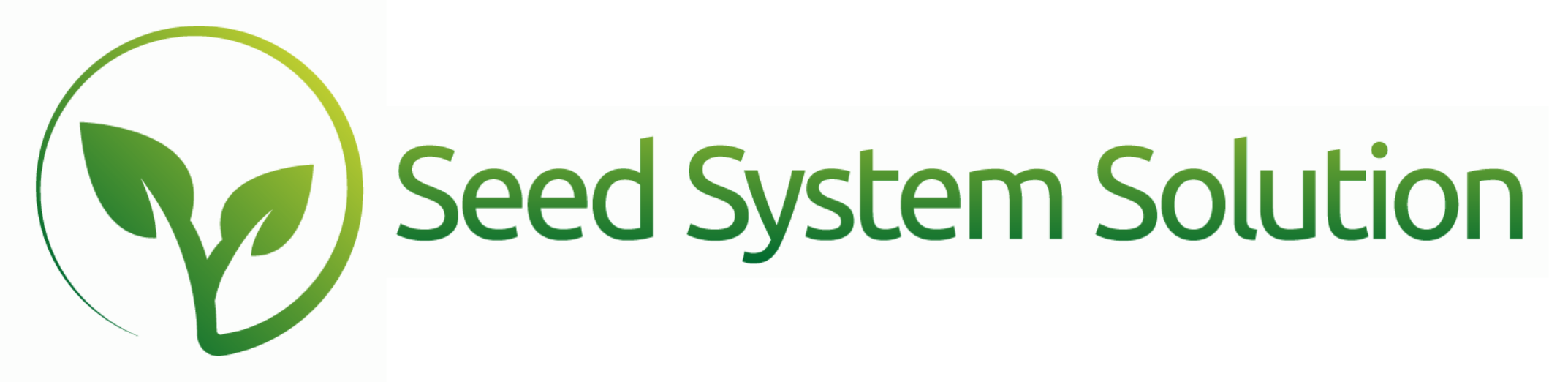The position reports are some of our most utilized reports. There are a few different versions used for varying nuances, but the overall purpose of these reports is to give the user an at-a-glance availability to sell based on hybrids or individual products.
Position Report by Hybrid
This report looks at the overall Hybrid and the available to sell position.
Filters
- Product Active Status is the default filter to omit inactive products. Remove with the x.
- Relative Maturity for the hybrid pulling from Genetics.
- Location allows you to narrow down to specific locations.
- Position shows the overall position balance.
- License Company that is pulled from the Trait Table.
- Hide Production will stop the Field Production estimates from displaying and calculating into the totals.
- COMING SOON! Flagged Products to Omit will give the user the ability to flag a product in the product list as “Omit from Position Report.” Select both this check box and Omit and those products will be excluded from this report run.
Column Breakdowns
Production (Hybrid Level Only)
The Production section displays the estimated units that can be produced based on the field data entered for the associated Breeder Number. To calculate this accurately, make sure the bin on the field has both estimated moisture and seed count recorded.
The resulting product values will appear under all hybrids linked to that Breeder Number. If you have multiple hybrids under the same number, we recommend using the Position Report by Breeder Number to review these totals.
NOTE: All estimated units from the bin will be removed for the portion of the bin set to a Bagging Request. If you will not be bagging the entire contents of the bin, you will need to split the bin and only assign the bushels that will be bagged to maintain integrity of the production column.
Remaining Columns
- Net PO’s are units that have not yet been received on a PO.
- BBR are units that have not yet been completed on a BBR. It will display the initial estimated quantity until a finished quantity is entered.
- On Hand is the amount On Hand in the inventory. Depending on your settings this may be omitting On Hold inventory lines.
- Work IP are units that are assigned as a Take or Make on an uncompleted work order.
- Available to Ship is a calculation encompassing Production (hybrid level only), Open PO’s, Open BBR’s, On Hand Inventory, and Work IP.
- Pre-Bookings are units on a booking under a status of the same name. Depending on your settings these may or may not count into your position totals.
- Total Bookings are the total units booked.
- VERY IMPORTANT TO NOTE: These are not in ANY CALCULATIONS and are REFERENCE ONLY.
- Refuge IP are units assigned as a refuge line on a BBR that has not been completed.
- To Ship are booked units that have not been delivered yet. These may already be assigned to a pick ticket.
- Position shows the Available to Sell quantity. This pulls from the Available to Ship, Refuge IP, and To Ship (depending on the setting, this may exclude pre-bookings).
- Position on Hand is the amount of units you have currently available to ship. This calculation comes from On Hand, WO Take Units, To Ship, and Refuge IP.
Sort by Location (Found in the Hamburger Menu)
By default we look at the overall company position. There may be times, however, when you need to see a breakdown at specific locations.
Locations are determined by the following:
- PO/BBR
- Delivery location assigned to the line. For PO’s you can set a default location by vendor on the vendor detail page that will carry through.
- Inventory on Hand
- Location assigned to the inventory.
- Work Orders
- Location assigned to the Work Order lines.
- Bookings
- Pick up location assigned to the line. Default locations can be assigned to the customers that will carry through.
Extra Insights
Negative Positions will display in Red.
The Information Icon will give you a card displaying the individual positions of the products that make up the hybrid found set.
Using the Hamburger Menu:
- Print.
- PDF.
- Export to CSV by Hybrid.
- Export to CSV by Hybrid, by Location.
- Sort by Location and add in the location detail.
- Go to Detail which will navigate to the Position Report by products.
Position Report
Summary Lines and Detail Views
Some of the cells will display a detailed view of transactions that are making up that value. Any cell that you hover over and it highlights green has a detail card that will populate. You can sort by column headers in the card. Some have conditional formatting such as inventory lines with no On Hand units grayed out.
Gear Icon
Use the Gear Icon to create a New Work Order. The Work Order will be created based on the type selected. The user will need to select the inventory lines with available quantity once on the work order layout.
The Add to Work Order button will add units to the selected work order. The user will need to select the inventory lines with available quantity once on the work order layout.
COMING SOON! (On the Detail Card Under “To Ship”)
The Gear Icon will display pick ticket options to build a pick ticket from this report.
NOTE: While this is an option, the pick ticket process may run slower if the position report is open in the background. This is true any time you have a report open. All calculations must be refreshed on any layouts that are open when changes are made.
Position Report by Breeder Number
This report runs the same as the Position Report by Hybrid, but with a change in the sorting to group based on the Breeder Number. The production totals will only display on the Breeder Number line instead of on the individual hybrid levels. This report is to help gain visibility when multiple hybrids are produced from a single breeder number.
Product Availability Setup
This report defines the position values that determine which position words display on both the Product Availability reports and Booking Entry screens. This applies to users whose Position Display setting is configured to show “Words.”
Use the Filter to display your desired Products. Inactive products will be omitted by default. The Hybrid and Current Position will display, followed by three data entry boxes to fill in (this is the Low End value of this category):
- Available will display any position above this number.
- Limited will display any position between the Available Quantity and the amount entered under Limited.
- Contact Office will display any position between the Limited quantity values and the amount entered under Contact Office.
- NOTE: Any position under the Contact Office will display as “Sold Out.”
Availability Display Word
This will update to show what word will display based on the current position and parameters entered. If no columns are filled out, the position will display as Sold Out by default.
All entries will apply to all products within that Hybrid. This setup can also be displayed on the product detail from the product list of any product within the Hybrid.
NOTE: Product Availability is a list of hybrids showing the position display word by Hybrid.
Your business grows when you get Support!