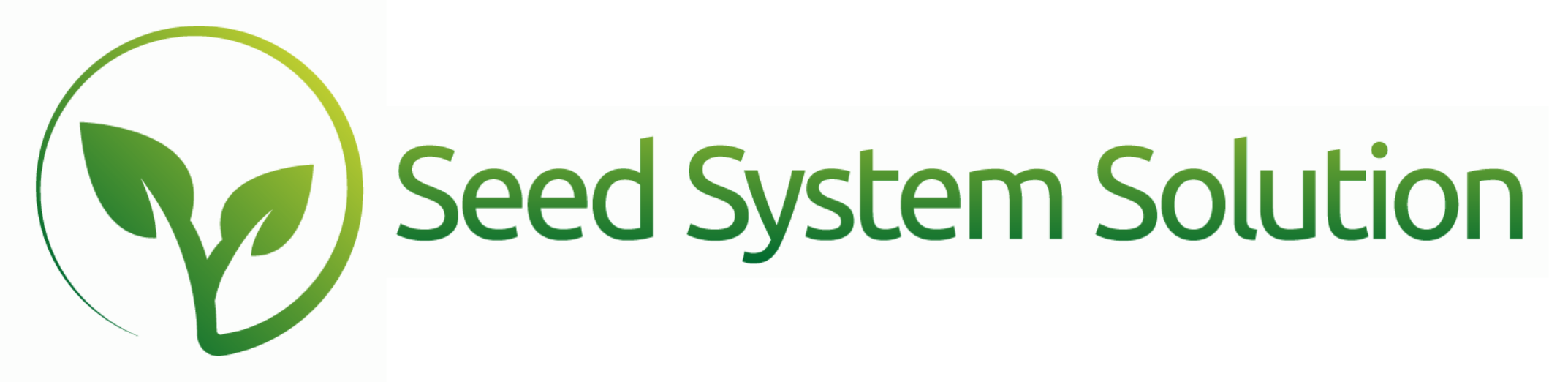What is the GPOS Setup Report and What Does It Do?
The GPOS Setup Report is used to assign individual sales lines or quantities from a booking under a dealership to the final grower of the seed.
When creating a booking, a user has three options.
- If the grower is listed as the customer and the price type is end user, the customer will also be the grower.
- If the dealer is listed as the customer and the price type is dealer price type, the grower is assigned under Booked For and all booking lines are assigned to the grower.
- If the dealer is listed as the customer and no one is assigned as the Booked For, the seed will be distributed to multiple growers.
The GPOS setup is used for the Option three listed above.
To begin, open the GPOS Setup Report by going to the Main Menu – Reports – GPOS – GPOS Setup Report. We recommend using the filter to narrow down your results and work on a specific dealer and a specific hybrid at a time.
Some filters to note are:
- Applied will include or omit any sales with a grower already assigned.
- Delivered Only will narrow the results to only seed you have delivered.
- Dumped will include or omit seed marked as dumped.
- Licensing Company will narrow the results to show only seed you have to report.
- Year is the booking year.
- Year Reporting is the year that has been assigned for this seed to be reported in.
- Exclude replant will exclude lines marked as replant.
- Only replant will only include lines marked as replant.
A few things to note when assigning a grower:
A light gray, italicized line with no button, indicates the booking is based on Option one above and it has an end-user price type assigned. To assign a different grower to this booking line, the price type on the booking will need to be reassigned to a different price type.
An orange button labeled –Grower indicates that this booking is based on Option two above. This button will remove the grower assigned at the booking level and allow you to reassign the grower on the individual line. Using this button DOES NOT remove the previously assigned grower from all of the lines on that booking. In order to assign a grower, please use the green Assign button.